Personal Settings
To access your profile and personal settings in D2L, click on your name in the Minibar and select either Profile or Account Settings from the dropdown menu.
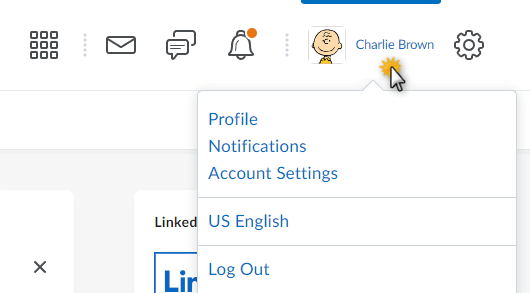
Profile
D2L makes it easy to control your online persona. You can include information you would like to put in about yourself, but remember that other D2L users (students, faculty, and staff) will be able to view this information. Any informtion you put under Profile will be viewable by anyone who can view you in the Classlist. Only enter information you are comfortable sharing with others.
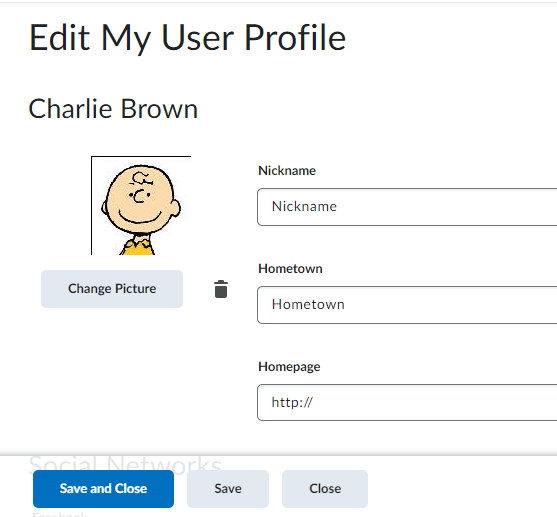
To change your online profile picture, select the Change Picture button and select a web friendly graphic on your computer. You can use a jpg, gif, or png. You may fill out any additional information you want to share with others in D2L.
Click on the trashcan icon to delete your profile picture.
Account Settings
Changing your account settings allows you to customize many of your viewing options within D2L. Remember, the preferences you set are personal and will not affect others. Upon selecting Account Settings from the Personal Settings drop-down menu, you will
be taken to the Account Settings Homepage. Your preferences in D2L are broken up into
three tabs. Simply click the tab for the preferences you want to set.
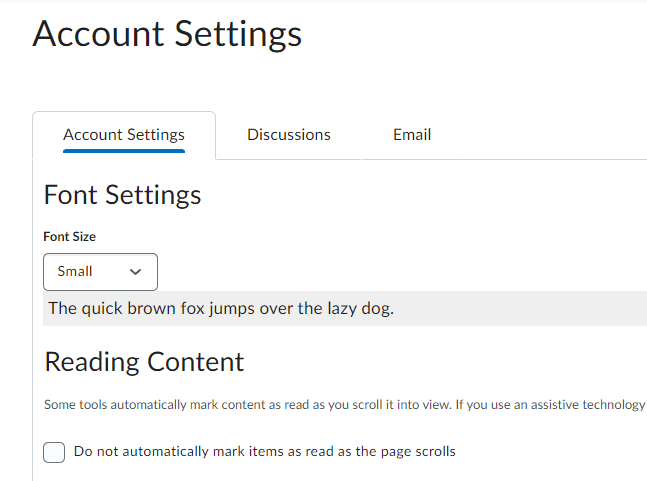
-
Font Settings - Change the font settings in D2L to make text more readable for instructions and navigation bars. This will not affect content viewing. Also, if you increase the font size past 18 your navigation bars may disappear.
-
Reading Content – Allows you to set if you want D2L to automatically mark items as read as you scroll through content pages.
-
Video Settings – Allows you to turn on the detection of videos. This optimizes the video presentation for assistive technologies.
-
Locale & Language – Allows you to set your preferred language and time zone.
-
Signing In – A green dot will appear next to the name of anyone online in D2L. You can change your online status to always appear offline.
Discussions
Personal Settings – Change the display settings and reply settings for Discussion Boards. These settings can also be changed in the Discussion Tool area.
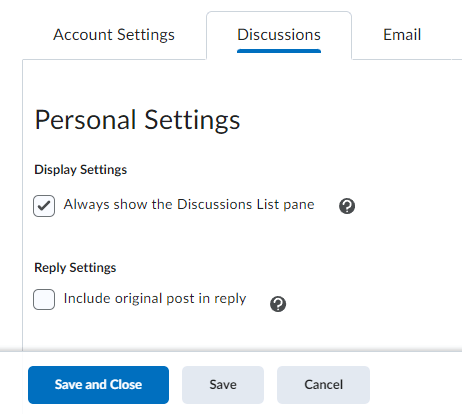
Email Options – Configure your preferred email options and create an email signature.
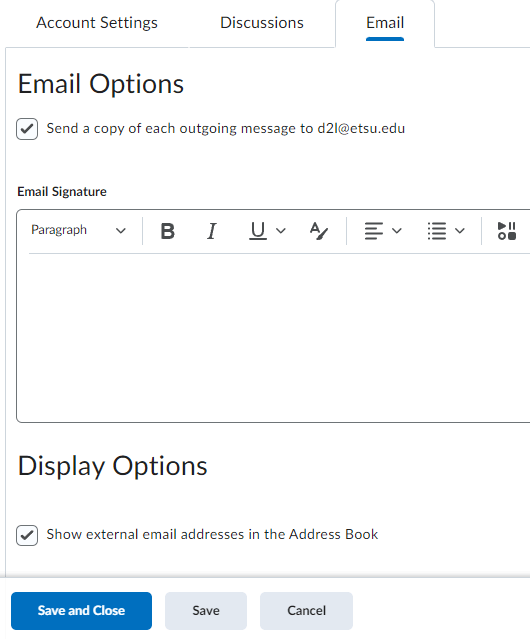
 South Dossett Drive - Closure...
South Dossett Drive - Closure...