Conferencing Skype for Business
Skype for Business is a collaboration tool that comes as part of our University-wide Microsoft Office 365 services, meaning that it is available to both students and employees. Skype for Business allows you to make voice and video calls, share your computer screen, and even record your calls for review or sharing. And since it is a part of Office 365, you already have a Skype for Business account.
Since Skype for Business is part of your 365 account, signing into it is similar to signing into Microsoft Office Outlook.
- If your ETSU email account does NOT require 2-factor authentication, then you can sign into Skype for Business using the same password you use for email, Goldlink, D2L, etc.
- If your ETSU email account DOES require 2-factor authentication, then you'll need to generate an app password for Skype for Business.
If you need to generate an app password, you can do so through your webmail. On your computer, log into your email via the web at https://mail.etsu.edu/ . Beware that you won't be able to reach the app password page from a mobile web browser (such as on a mobile phone, iPad, or other tablet). This must be done on an actual computer. After logging into your email in a web browser, wait for your Inbox to finish loading. In the upper-right of the page you should see your avatar icon – either your initials (probably in a weird order) or your picture. Click that, then click “My Account”. On the resulting page, click “Security & Privacy”, then at the bottom of the list click “Additional security info”. Click the second hyperlink, “Create and manage app passwords”. This is where you generate a password for Skype for Business (and another for Outlook, one for your phone's Mail app, another for home, as many as you need).
Training and Support
If you need assistance with generating an app password for Skype for Business, please contact the ITS Help Desk. For questions about using Skype for Business, please contact Academic Technology Services.
Guides and Materials
- Getting Started with Skype for Business
understanding the basics
Support Contact
Academic Technology Services
ats@etsu.edu
439-8611