Faculty Advisors will use their review stage to ensure student xForms have been completed properly. Once the Faculty Advisor determines that the form is ready for IRB review, they will enter their password to sign the form, and it will move on to the IRB Pre-Review stage.
If you are reviewing an xForm and determine that it needs more clarification prior to sending it to the IRB, you should add notes throughout the xForm and then “reject” it to the data entry stage.
Here are a few examples of why you would need to reject an xForm:
- You have a conflict of interest and therefore cannot review the submission
REVIEWING THE xFORM
IRBManager will send you an email notification when an xForm requires your review and signature. To review the xForm, simply click the link in the email.
If you are not already logged in to IRBManager, the IRBManager login screen will display. Once you log in, the program will open the xForm you need to review.
You can also access the xForm from your IRBManager home page. The center section of this page notifies you if there are any xForms awaiting your attention. You should click on the link to view the list of forms.
ADDING NOTES TO THE xFORM
As you review the xForm, if you see a question that needs clarification or correction, select the “Add Note” option in the top, right corner of the relevant question. Add your question, comments, or concerns in the note box.
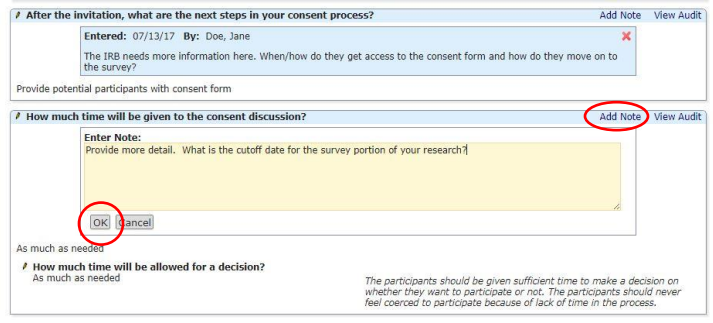
Type your comments in the “Enter Note” box and click on OK.
A Note on Notes: If you are a Faculty Advisor or Department Chair who also serves as an IRB member, there will be a checked “Internal Note Only” box. Please uncheck this box as “Internal Only” notes can only be viewed by IRB members.
When you have completed your note, click OK.
SAVING, SUBMITTING, OR REJECTING THE xFORM
Once you have completed your review of the form and have added all your comments, you can either select “Next” to go to the final page or select “Reject.” If you select “Next,” the following page will display:
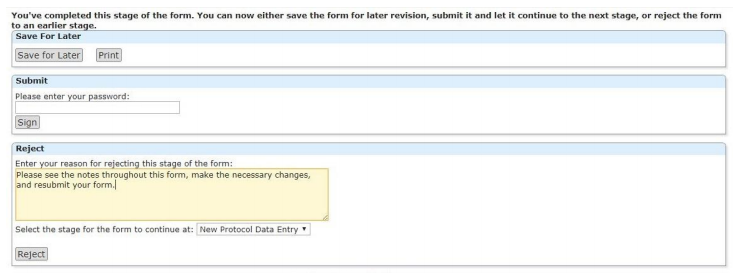
You have three options:
- . If you want to revisit the form at a later time, select “Save for Later.” This wills save all your notes. (You also have the option to print the form.)
- If you did not find any issues with the form, you can submit it by entering your password. (Do not enter your password if you are rejecting the form.)
- . If you found errors and are ready to return the form to the submitter, complete
the Reject section of this page.
- Enter your reason: You can simply type, “See notes recorded on form.” The notes in this text box will display in the automatic email sent to the submitter.
- When you have completed this screen, click “Reject”
WHAT HAPPENS WHEN A FORM IS REJECTED?
The submitter will receive an email notification that the form has been returned to their stage. They will review the notes, make the changes, and resubmit as appropriate. Once they resubmit, you will receive an email letting you know the form has been returned to you for your review. This process can be repeated until you decide the form is ready for IRB review.
 South Dossett Drive - Closure...
South Dossett Drive - Closure...