Printers Troubleshooting
Unable to print - Standard Printer
If you have a printer physically connected to your computer and you're unable to get it to print, try the following steps in the order given to see if it will work.
- Unplug the power cord from the back of the printer or the power outlet and leave it unplugged.
- Save any work and restart the computer.
- After you have logged back into the computer and your desktop is up, plug the printer's power cord back in and turn it on if it doesn't do so automatically.
- When the printer says that it's ready, try printing again. The printer might print documents that were previously queued up during the time that the printer wasn't printing.
If you're still unable to print or the printer is indicating an error, contact the Help Desk. Please have the printer's ETSU number, make and model number available when you contact us.
Unable to print - Shared Printer
In this context, a "shared printer" is a printer that is physically connected to a computer (the "host") but is set up to allow other computers to print to it. This type can be more difficult to troubleshoot as several things are involved. Feel free to contact the Help Desk.
Unable to print - Network Printer
If a printer is connected to its own network jack, it's considered to be a network printer. If there's only a system or two that cannot print to the printer, try restarting the computer. If that doesn't help, contact the Help Desk. If no computer is able to print to the printer, try unplugging the power cord from the printer for 30 seconds. Plug the power cord back in and turn the printer back on if it doesn't do so automatically. When the printer says that it's ready, try printing to it again. If you're still unable to print or the printer is indicating an error, contact the Help Desk. Please have the printer's ETSU number, make and model number available when you contact us.